See below for our Online Purchase Terms and Conditions
1.1 This website at www.autotest.net.au (Site) is a shopping website where you can browse, select and order products advertised on the Site from (AutoTest Products pty ltd ACN 005 712 005 / ABN 47 005 712 005)
1.2 Please read these terms and conditions before accessing or using the Site. If you are under 18 years of age, then you must obtain your parent or guardian’s consent before accessing and using the Site.
1.3 Your access to and use of the Site, including your order of Products through the Site, is subject to these terms and conditions.
1.4 The terms and conditions also apply to the sale of any Products via methods other than the Site, including sales by telephone, in person or other means, unless otherwise agreed in writing, and are in addition to our Standard Terms and Conditions.
The information contained in this Site is provided in good faith on an “as is” basis. Seller does not represent or warrant to the reliability, accuracy or completeness of the information contained on this Site. To the extent permitted by law, Seller is not responsible or liable for any Liabilities (direct, indirect or consequential losses and damages) arising in any way (including without limitation negligence) for errors in, or omissions from, the information in this Site.
3.1 You acknowledge that the copyright in the Site, the software, design, text and graphics comprised in the Site, the selection and layout of the Site and the content and materials on the Site (together, the Material) are owned by or licensed to us;
3.1.2 must not modify, copy, adapt, store in a retrieval system, reproduce, upload, post, transmit, sell, distribute in any way or communicate to the public a Material without our prior written consent; and
3.1.3 must not frame or embed in another website any of the material appearing on this Site without our prior written consent.
3.2 You may store a reproduction of the content on this Site on your local computer for the sole purpose of viewing the content and Materials; and
3.2.2 print hard copies of the content and Materials for the sole purpose of viewing and purchasing Products but not for any other use, including commercial use.
3.3 This Site, the Products and any ancillary materials or documents owned or used by Seller in connection with the sale of the Products and promotion of its business contains registered trademarks which are protected by law and other branding, images, content which constitute the intellectual property of Seller. You must not use any of the marks or trademarks appearing on the Site or our name or the names of our related bodies corporate or any of our intellectual property without our prior written consent.
4.1 Seller does not claim that any information (including any files) obtained from or through this Site is free from viruses or other faults or defects.
4.2 You are responsible for scanning any information for viruses.
4.3 You agree that Seller has no responsibility or liability to you or any other person for any loss or damage (whether direct, indirect, consequential or economic), regardless of cause, negligence or otherwise, which may be the direct or indirect result of any such information.
4.4 If Seller is found to be liable this will be limited to the cost of supplying the information again.
5.1 You agree to bound by, and comply with, these terms and conditions by using the Site;
5.1.2 completing your registration through the Site; and/or
5.1.3 obtaining or ordering Products from us using the Site or by any other method of sale.
6.1 If you have an order that has been accepted by us, the terms and conditions that will apply to that order are the terms and conditions that applied at the time you placed your order. We cannot vary the terms and conditions which apply to a given order after that order is accepted by us.
6.2 Subject to clause 6.1, we may change these terms and conditions at any time, and such modifications will be effective as soon as they are posted. By continuing to use the Site after these terms and conditions have been modified, you agree to be bound by the changes to these terms and conditions.
You may complete the customer registration process through the Site before placing an order for Products through the Site. Any personal information that you give us will be held and used by us in accordance with our Privacy Policy contained on this Site.
8.1 You may order Products by selecting and submitting your order through the Site in accordance with these terms and conditions.
8.2 Any order placed through this Site for a Product is an offer by you to purchase the particular Product for the price notified (including the delivery and other charges and taxes) at the time you place the order.
8.3 We may ask you to provide additional details or require you to confirm your details to enable us to process any orders placed through the Site.
8.4 You agree to provide us with current, complete and accurate details when asked to do so by the Site.
9.1 We reserve the right to accept or reject your order for any reason, including (without limitation) if the requested Product is not available, if there is an error in the price or the product description posted on the Site or in your order.
9.2 Each order placed for Products through the Site or any other means that we accept results in a separate binding agreement between you and us for the supply of those Products. For each order accepted by us, we will supply the Products in that order to you in accordance with these terms and conditions.
9.3 If we reject an order placed through the Site, then we will endeavour to notify you of that rejection at the time you place the order or within a reasonable time after you submit your order.
10.1 Prior to the dispatch of an order, we may cancel all or any part of an order (including any orders that we have accepted) without any liability to you for that cancellation if the requested Products in that order are not available; or
10.1.2 there is an error in the price or the product description posted on the Site or in any other sales platform in relation to the relevant Product in that order;
10.1.3 we consider that the postage price selected in the checkout does not match the applicable price for the delivery address;
10.1.4 your order weight exceeds our maximum postal delivery weight (in which case we will contact you to make alternative arrangements where possible); or
10.1.5 that order has been placed in breach of these terms and conditions.
10.2 If we do so, then we will endeavour to provide you with reasonable notice of that cancellation, and will not charge you for the cancelled order if we cancel it before the delivery date or if you are not at fault or in breach of these terms and conditions.
11.1 Orders may not be cancelled once submitted via this Site or via any other method of sale. Should you wish to correct your delivery address or contact details prior to the order being dispatched, please Contact Us and we will endeavor to assist you.
Please see the Shipping section of this Site for information on delivery times and costs.
13.1 The prices of Products and delivery and other charges displayed on this Site are current at the time of issue, however, Seller reserves the right to change prices at any time before we accept an order from you.
13.2 All prices shown on this Site are in Australian Dollars (AUD).
13.3 We will charge you, and you agree to pay, the following fees and charges in relation to an order that we accept (as applicable) the purchase price of each Product that is ordered;
13.3.2 the delivery fee for delivering the Products to you; and
13.3.3 any other fees and charges set out in these terms and conditions.
13.4 All fees and charges identified in these terms and conditions and all prices for the Products as shown on the Site are exclusive of GST (unless otherwise indicated).
14.1 You covenant and warrant that all information and data provided by you to us through the Site (including as part of the customer registration process) or otherwise is true, accurate, complete and up to date;
14.1.2 the person receiving the Products at the Delivery Address is authorised by you to do so;
14.1.3 you have and will comply with all relevant laws relating to your use of the Site and your placement of any order to us;
14.1.4 you will ensure that your LoginID and password that is used to access the Site and the details of your account is kept in a safe and secure manner;
14.1.5 you will promptly notify us if you are or become aware that there is or has been an unauthorised use of your LoginID and password or account, or any other security breach relating to your account;
14.1.6 you will promptly advise us of any changes to your information provided to us as part of the customer registration process;
14.1.7 you are responsible for any costs associated with your access to or use of the Site, including Internet access fees;
14.1.8 you are responsible and liable for any person that uses your LoginID and password to order Product(s) through the Site;
14.1.9 you agree that we may charge you for all Products that we agree to supply to you that have been ordered using your LoginID and password through the Site;
14.1.10 you will check the labels on the Products before consumption or use; and
14.2 You must not: 14.2.1 use the Site for any activities that breach any laws, infringe a third party’s rights or are contrary to any relevant standards or codes;
14.2.2 use the Site in a manner or way, or post to or transmit to or via the Site any material, which interferes with other users or our other customers or defames, harasses, threatens, menaces or offends any person or which prevents any other person from using or enjoying the Site;
14.2.3 make fraudulent or speculative enquiries, purchases or requests through the Site;
14.2.4 use another person’s details without their permission or impersonate another person when using the Site;
14.2.5 post or transmit any obscene, indecent, inflammatory or pornographic material or any other material that may give rise to civil or criminal proceedings;
14.2.6 tamper with or hinder the operation of the Site;
14.2.7 knowingly transmit any viruses, worms, defects, trojan horses or similar disabling or malicious code to the Site;
14.2.8 use any robot, spider, site search and retrieval application or other mechanism to retrieve or index any portion of the Site;
14.2.9 modify, adapt, translate or reverse engineer any portion of the Site;
14.2.10 remove any copyright, trade mark or other proprietary rights notices contained in or on the Site;
14.2.11 reformat or frame any portion of the web pages that are part of the Site;
14.2.12 create accounts by automated means or under false or fraudulent pretences;
14.2.13 use the Site to violate the security of any computer or other network or engage in illegal conduct;
14.2.14 take any action that imposes or that would, in our reasonable opinion, result in an unreasonable or disproportionately large load on our infrastructure;
14.2.15 use the Site other than in accordance with these terms and conditions; or
14.2.16 attempt any of the above acts or engage or permit another person to do any of the above acts.
15.1 Seller accepts liability for all legal guarantees and warranties expressed or implied to the transactions under the Australian Consumer Law in Schedule 2 of the Competition and Consumer Act 2010 (Cth), or any other legislation (such as the Fair Trading Acts (or equivalent legislation) in each State and Territory) the effect of which cannot be excluded.
15.2 Where we are permitted by law (and subject to clause 15.1) we do not warrant or represent the suitability of the Site or a Product for any purpose; and
15.2.2 we will not be liable to you for indirect and consequential loss (including without limitation for loss of revenue, loss of profits, failure to realise expected profits or savings and any other commercial or economic loss of any kind) or loss or corruption of data, in contract, tort, under any statute or otherwise (including negligence) arising from or connected to the Site or the Product.
15.3 Our liability to you for loss or damage of any kind arising out of this agreement or in connection with the relationship established by it is reduced to the extent (if any) that you cause or contribute to the loss or damage. This reduction applies whether our liability is in contract, tort (including negligence), under any statute or otherwise.
16.1 Unless you notify Seller to the contrary by email within seven (7) days of delivery of any Products and such notification is confirmed by return email within seven (7) days of its receipt by Seller, the Products shall be deemed to have been accepted by you.
16.2 Please see Returns on the Site for more information on Seller’s Return Policy.
We may terminate this agreement for convenience at any time on notice to you. Without qualifying the foregoing, we may immediately suspend, terminate or limit your access to and use of the Site and (where relevant) your account if we reasonably suspect that you have commit fraudulent act and/or you breach these terms and conditions.
18.1 If the whole or any part of a provision of this agreement is void, unenforceable or illegal in a jurisdiction it is severed for that jurisdiction. The remainder of this agreement has full force and effect and the validity or enforceability of that provision in any other jurisdiction is not affected. This clause has no effect if the severance alters the basic nature of this agreement or is contrary to public policy.
18.2 This agreement is governed by the laws of Australia. Each party submits to the non-exclusive jurisdiction of the courts of that place.
Refer to the Privacy Policy, which form part of these terms and conditions.
20.1 Capitalised terms used are defined in these terms and conditions.
20.2 In these terms “GST” has the meaning it has in the A New Tax System (Goods and Services Tax) Act 1999 (Cth)
20.2.2 “Liabilities” means all direct and/or indirect liability for: costs; damages; losses; claims, causes of action, accidents; injuries; deaths; law and traffic violations; and expenses including but not limited to legal fees.
20.2.3 “LoginID” means the email address that you provided to us as part of the registration process to use the Site.
20.2.4 “Product’ means each good or service that is advertised on the Site.
Also see our Standard Terms and Conditions.
30 June 2020 – Commercial-In-Confidence
Auto Test products are sold in 50 countries across the world. Find your local distributor.
The user manual is stored inside the USB drive that came in the box as a PDF file. The manual can be download from AutoTest Product website as well.
Adjust the contrast by using the ‘O’ menu command and pressing the up or down arrows. Refer to your manual for more information.
Charge the battery.
It is okay to leave the unit on charge all the time.
Check that the charge light is on. Measure the output voltage of the charge. Batteries normally have a life of 2-3 years. If the problem persists, call our Service Team.
After a test, press Y to print out the results. If the results displayed are not correct, press NO and repeat the test. Call our Service Team if the problem persists.
Wrong paper type – replace the paper roll. Clean dust and dirt from the printer with a dry brush.
No. Under no circumstances should you oil your printer, this will void your warranty.
The ribbon should be changed with every second roll of paper.
Where do I buy paper and ribbons?
From the online shop on our website or your local distributor. A paper pack consists of 2 paper rolls and 1ribbon.
No. Each sensor is individually calibrated; this must be done by Service Team.
Call our Service Team, and a technician will help you to adjust the meter.
Every test has the same pedal force reading. The pedal sensor wire is broken. Send the meter back for repair to AutoTest Products, or via your local distributor.
The cap should be loose for correct operation.
The brake meter was not firmly secured in the car – repeat the test.
The sensors may need adjustments – turn the brake meter off, then on again to perform a self-check.
Call the Service Team if the problem persists.
A moderate stop from approximately 35 km/h is best. Do not skid the vehicle, as this will provide poor results.
Maxi – 2 years.
It may take one business day to calibrate (excluding shipping and repairs).
Send it to AutoTest Products or through your local distributor.
What should I send when my AutoStop Brake Tester needs service and calibration?
Please send your brake meter, charger, business card
and up to date contact details.
Yes, we require a bond paid by credit card and
dispatch will be same day.Contact us for the hire forms.
AutoStop brake meters measure deceleration (braking efficiency) directly (which is the design parameter used in original homologation) to an accuracy of 2%. Distance is calculated by the meter in its internal computer using the average deceleration measurement, time to stop (from the internal real time clock – accuracy 1.0%) and the assumption that the final speed is zero. The double integration process involved in the mathematics compounds these measurement accuracies and dependent on the shape of the deceleration versus time trace can generate a different result. The difference will be much less than that obtained from using any peak deceleration instrument such as a Tapley meter. The difference is due solely to the mathematics and is not a function of the AutoStop meter. Regulators in certain jurisdictions still use “distance to stop” – because in the 70’s and 80’s direct measurement of braking efficiency to an accuracy of 2%. The regulations will “catch-up” eventually.
No, only one ID can be stored. Please press “N” on the Examiner ID prompt to reset it.
12 months parts and labour. 3 months parts and labour for repairs.
If the time is incorrect by one hour, check the daylight saving setting. Otherwise, contact us and a technician will assist you.
How do I get the latest version of the download software for my brake meter? The latest version of the download software is available for free download on our website.
Check that all cables are connected securely and are not damaged. If you are running Windows 2000, you must use the new Windows-based software, since the old MS-DOS data logging software is not compatible. You can download the latest download software free from AutoTest website.
At the Ready > prompt, press “L” to enter the datalogger menu. Press “C” at the datalogger menu to wipe all saved test data.
The device is not fastened properly, or has been turned on before fastening in the test position. Figure 1 shows correct test position. Needs to be seat belted into the passenger seat with the lid open and closer to the windscreen, not resting on the back
of the chair. Alternatively, you can place on the floor of the passenger seat facing the same direction.
Never hold on your lap for the test, between your legs, or on the floor of the driver’s side

Figure 1: AutoStop brake meter in position ready for testing. Secure in position before turning on and starting any testing.
You can download the latest version of our product manuals on the AutoTest website.
At “ready” press “x” then “A”, pressing “A” repeatedly will toggle between units.
At ready press “T” then “D”, an asterisk will be displayed beside the time indicating Daylight saving.
Press “B” at Ready > screen.
Please check pedal sensor reading. Press “c” at Ready>. Press “c” again, screen should show 0.XX N. Press on pedal sensor and see if the reading goes up accordingly. If there is a delay or the reading is not rising, please contact us.
Please contact our service department with the unit’s serial number at the ready and they will assist you in generating a new code.
The battery is not holding charge and needs to be replaced. Send it in to us for a replcement.
The charging socket may be damaged, or the LED may be blown. Send it in to us for repair. Please also send in with the charger you are using.
The battery is not holding charge and needs to be replaced. Send it in to us for a replacement.
That means 12V non-regulated. It should be shown as 14V if the charger output is regulated. We recommend using the charger that came with the Brake Meter only. Never use a 12V regulated charger, it will drain the battery. You can purchase a new charger through our website or your local distributor.
The charging light only indicate if a charger is plugged in, it won’t change according to the battery level.
My computer does not recognise my brake meter when plugged in via USB.
Please install the USB drivers included with the Brake Meter software, these are located in the ‘USB drivers’ sub-folder of the main folder where the datalogger was installed to (Typically: C:\Program Files (x86)\AutoTest\ Maxi and Heavy Datalogger).
Please contact us for further assistance if this still doesn’t recognise your Brake Meter.
Open ‘Device Manager’ and expand ‘Ports(Com & LPT)’. Search the list of devices for ‘USB Serial Device’ and to the right of its name will be the Com port number.
It is still possible to use a Brake Meter with serial connection on newer PCs that lack serial ports by using a USB-to-serial converter. Compatibility with individal converters may vary however and AutoTest can only offer minimal support in assisting you when using one.
How do I change the display views for km / mph, the unit of acceleration, graph mode etc? Refer to the manual, Section 4.
Battery may be flat- charge unit for 12 to 16 hours. Battery charger has failed – check battery charger output with multimeter, also check condition of fittings. Battery or internal electronics have failed – return unit for servicing.
Battery may be flat- refer below.
Battery may be flat- refer below.
Out of paper = remove printer cover plate and check paper roll. Refer manual Section 4.
Printer ribbon needs replacing- Refer manual Section 5.
Unit not secured into position properly.Foot has been lifted from pedal before vehicle has stopped.
Internal flash memory is not responding or it is faulty. Swtich off the unit and return it for servicing.
Internal flash memory is corrupt or unreadable.Press ‘N’ key to skip formatting. Switch off the unit and return it for servicing. Note: If ‘Y’ key is pressed, all existing data might get erased.
Clock memory is corrupt. Clock battery may be flat. Do NOT press ‘Y’. Press ‘N’and switch off the unit and return the unit for serviing.
Accelerometer chip is faulty. Return the unit for servicing.
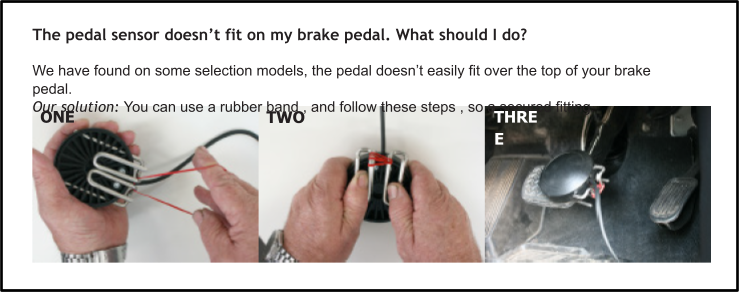
Press and hold the POWER button down for 2-3 seconds, or until the power indicator light turns red.
When the printer is on, but has been inactive for a time, the red light will flash as the printer has en- tered power saving mode. To print again, press the Power button and the red light will stop flashing.
When connecting, it can take up to 20 seconds for the printer to pair. You will see the blue light flash- ing when it is paired. Restart the Bluetooth printer and make sure it is charged up.
This means that the printer is almost flat. Charge your printer, and it will print darker.
That the battery is almost flat. This means you must charge the device. (If the printer is charging, refer to the question below).
Yes. While the printer is charging the blue light will turn on. When the printer is off the light will be solid. When the printer is turned on while charging the blue light will flash.
Refer to your Printer User Manual point 3.2.7 BATTERY CHARGING on your USB, or download from our website – https://autotest.net.au/product/autostop-mini-plus-brake-meter/
Firstly, ensure batteries are correctly inserted. If they are, they may be flat. Replace the batteries. If the light tester will still not turn on, please contact our service department.
AutoLight won’t stay on.
The lamp only stays illuminated for approx. 3 secs, then a result is shown.
The light globe is not working.
Return unit for servicing.
AutoLight turns itself off during use.
The batteries may be flat. Replace them.
My AutoLight briefly flashed an incorrect reading and switched off quicker than normal.
The batteries in your unit are low and don’t have enough charge to power the unit. Please replace BOTH with 9-volt batteries.
How long does a battery last?
Many hundreds of Tests.
Can I use a rechargeable battery?
No. Rechargeable batteries have lower voltage and are not suitable.
How often do I need to calibrate my AutoLight Tester?
Every 12 months.
How long does it take to calibrate my AutoLight?
It may take one business day to calibrate (Excluding shipping and any repairs).
Where do I send my AutoLight for calibration?
Send it to AutoTest Products (see contacts) or your local distributor.
What should I send when my AutoLight needs service and calibration?
Please send the device, a business card and updated contact details.
How long does the warranty last?
12 months parts and labour.3 months parts and labour for repairs.
Can I get a longer cord?
Yes. A longer cord can be purchased as an optional extra, which is double in length. The unit must be recalibrated after the modification.
The manual for the Headlight Align is on the USB that is included with the unit. Additionally, it can be downloaded from our website.
Refer to the manual and follow the steps starting from Page 9, where the Fig 1 shows all the parts / pieces. You may also call us if you need further help.
The user manual is stored inside the USB drive that came in with the unit. The manual can also be downloaded on AutoTest Product website.
Go to “View Clock?” and Press number “1” to toggle daylight saving. If the time is out, please contact us.
No. The batteries are soldered on the circuit board. Please send the unit to us if your batteries are faulty.
This is normal. Please turn off the meter before putting it to charge.
The AutoStop Mini has been superseded by the Mini Plus and we no longer have a product page for it. Please contact our service department and they will arrange a download link for you.
Mini Plus -1 Year
Calibration due date is shown on the screen & shown on every test print out.
Go to the Program Files directory on the C Drive
Find the AutoTest folder
Right click on the folder
Click on the “Security” tab
For your user account which should be under your name or administrator click on the “Edit” button
Under the “permissions for everyone” list, tick “Allow” for “full control” and “modify”
Click Apply and ok
The installer should now work
Every 12 months. Send it directly to us, or via your local distributor for recalibration.
The Gas Analyser needs to be connected to the PC via the supplied cable. Earlier cables are RS232 and will need an RS232 to USB adapter to plug into a USB port. Current cables connect directly through the USB port to the Gas Analyser.
The user manual is stored inside the USB that came in the box. The manual can also be downloaded from our website.
You can purchase a paper pack through our website or your local distributor. A paper pack consists of 4 paper rolls.
Yes. You can purchase these directly through our website.
No. The Gas Analyser needs to be recalibrated after changing any sensors. Please contact AutoTest Products.
This is normal. Please turn off the meter before putting it to charge.
No. The batteries are soldered on the circuit board. Please send to AutoTest Products if your products are faulty.
The cable is broken. Send it to AutoTest Products or via your local distributor for repair.
You can purchase a paper pack through our website or your local distributor. A paper pack consists of 9 paper rolls.
Where is the user manual?
The user manual is stored inside the USB drive that came in the box as a PDF file. The manual can be downloaded from AutoTest Product website as well.
Adjust the contrast by using the ‘O’ menu command and pressing the up or down arrows. Refer to your manual for more information.
Charge the battery.
It is okay to leave the unit on charge all the time.
Check that the charge light is on. Measure the output voltage of the charge. Batteries normally have a life of 2-3 years. If the problem persists, call our Service Team.
After a test, press Y to print out the results. If the results displayed are not correct, press NO and repeat the test. Call our Service Team if the problem persists.
Wrong paper type – replace the paper roll. Clean dust and dirt from the printer with a dry brush.
No. Under no circumstances should you oil your printer, this will void your warranty.
The ribbon should be changed with every second roll of paper.
From the online shop on our website or your local distributor. A paper pack consists of 2 paper rolls and 1 ribbon.
No. Each sensor is individually calibrated; this must be done by Service Team.
I need to push the brake pedal very hard to get the AutoStop brake tester to work.
Call our Service Team, and a technician will help you to adjust the meter.
Every test has the same pedal force reading. The pedal sensor wire is broken. Send the meter back for repair to AutoTest Products, or via your local distributor.
The plastic cap on my load cell is loose.
The cap should be loose for correct operation.
The brake meter was not firmly secured in the car – repeat the test.
The sensors may need adjustments – turn the brake meter off, then on again to perform a self-check.
Call the Service Team if the problem persists.
A moderate stop from approximately 35 km/h is best. Do not skid the vehicle, as this will provide poor results.
Heavy – 1 Year.
It may take one business day to calibrate (excluding shipping and repairs).
Send it to AutoTest Products or through your local distributor.
What should I send when my AutoStop Brake Tester needs service and calibration?
Please send your brake meter, charger, business card
and up to date contact details.
Yes, we require a bond paid by credit card and
dispatch will be same day. Contact us for the hire forms.
AutoStop brake meters measure deceleration (braking efficiency) directly (which is the design parameter used in original homologation) to an accuracy of 2%. Distance is calculated by the meter in its internal computer using the average deceleration measurement, time to stop (from the internal real time clock – accuracy 1.0%) and the assumption that the final speed is zero. The double integration process involved in the mathematics compounds these measurement accuracies and dependent on the shape of the deceleration versus time trace can generate a different result. The difference will be much less than that obtained from using any peak deceleration instrument such as a Tapley meter. The difference is due solely to the mathematics and is not a function of the AutoStop Meter. Regulators in certain jurisdictions still use “distance to stop” – because in the 70’s and 80’s direct measurement of braking efficiency to an accuracy of 2%. The regulations will “catch-up” eventually.
No, only one ID can be stored. Please press “N” on the Examiner ID prompt to reset it.
12 months parts and labour. 3 months parts and labour for repairs.
If the time is incorrect by one hour, check the daylight saving setting. Otherwise, contact us
and a technician will assist you.
How do I get the latest version of the download software for my brake meter? The latest version of the download software is available for free download on our website.
My download software / datalogger isn’t working.
Check that all cables are connected securely and are not damaged. If you are running Windows 2000, you must use the new Windows-based software, since the old MS-DOS data logging software is not compatible. You can download the latest download software free from AutoTest website.
How do I clear the datalogger?
At the Ready > prompt, press “L” to enter the datalogger menu. Press “C” at the datalogger menu to wipe all saved test data
Why is the speed wrong?
The device is not fastened properly, or has been turned on before fastening in the test position. Figure 1 shows correct test position. Needs to be seat belted into the passenger seat with the lid open and closer to the windscreen, not resting on the back
of the chair. Alternatively, you can place on the floor of the passenger seat facing the same direction.
Never hold on your lap for the test, between your legs, or on the floor of the driver’s side
Figure 1: AutoStop brake meter in position ready for testing. Secure in position before turning on and starting any testing.
You can download the latest version of our product manuals on the AutoTest website.
At “ready” press “x” then “A”, pressing “A” repeatedly will toggle between units.
At ready press “T” then “D”, an asterisk will be displayed beside the time indicating Daylight saving.
Press “B” at Ready> screen.
Please check pedal sensor reading. Press “c” at Ready>. Press “c” again, screen should show 0.XX N. Press on pedal sensor and see if the reading goes up accordingly. If there is a delay or the reading is not rising, please contact us.
Please contact our service department with the unit’s serial number at the ready and they will assist you in generating a new code.
The battery is not holding charge and needs to be replaced. Send it in to us for a replacement.
The charging socket may be damaged, or the LED may be blown. Send it in to us for repair. Please also send in with the charger you are using.
The battery is not holding charge and needs to be replaced. Send it in to us for a replacement.
That means 12V non-regulated. It should be shown as 14v if the charger output is regulated. We recommend using the charger that came with the Brake meter only. Never use a 12v regulated charger, it will drain the battery. You can purchase a new charger through our website or your local distributor.
The charging light only indicate if a charger is plugged in, it won’t change according to the battery level.
My computer does not recognise my Brake Meter when plugged in via USB.
Please install the USB drivers included with the Brake Meter software, these are located in the ‘USB drivers’ sub-folder of the main folder where the datalogger was installed to (Typically: C:\Program Files (x86)\AutoTest\ Maxi and Heavy Datalogger).
Please contact us for further assistance if this still doesn’t recognise your Brake Meter.
Open ‘Device Manager’ and expand ‘Ports (Com & LPT)’. Search the list of devices for ‘USB Serial Device’ and to the right of its name will be the Com port number.
It is still possible to use a Brake Meter with serial connection on newer PCs that lack serial ports by using a USB-to-serial converter. Compatibility with individual converters may vary however and AutoTest can only offer minimal support in assisting you when using one.
How do I change the display views for km / mph, the unit of acceleration, graph mode etc? Refer to the manual, Section 4.
Battery may be flat- charge unit for 12 to 16 hours. Battery charger has failed – check battery charger output with multimeter, also check condition of fittings. Battery or internal electronics have failed – return unit for servicing.
Battery may be flat- refer below.
Battery may be flat- refer below.
Out of paper = remove printer cover plate and check paper roll. Refer manual Section 4.
Printer ribbon needs replacing- Refer manual Section 5.
Unit not secured into position properly. Foot has been lifted from pedal before vehicle has stopped.
Internal flash memory is not responding or it is faulty. Swtich off the unit and return it for servicing.
Internal flash memory is corrupt or unreadable.Press ‘N’ key to skip formatting. Switch off the unit and return it for servicing. Note: If ‘Y’ key is pressed, all existing data might get erased.
Clock memory is corrupt. Clock battery may be flat. Do NOT press ‘Y’. Press ‘N’ and switch off the unit and return the unit for servicing.
Accelerometer chip is faulty. Return the unit for servicing.
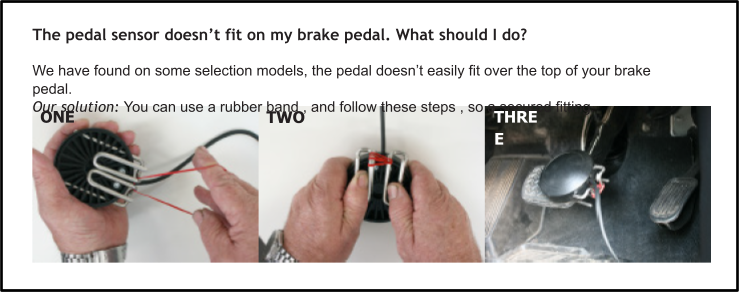
IMPORTANT THINGS TO KNOW
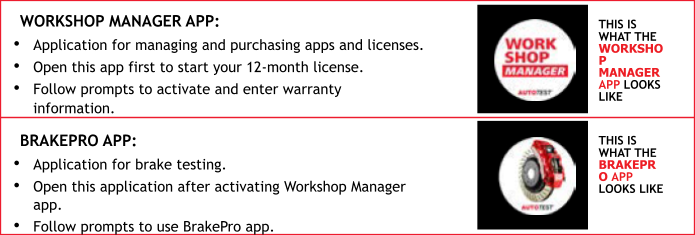
BLUETOOTH PRINTER:
 Hold Power button and Volume Down button at the same time for a couple of seconds.
Hold Power button and Volume Down button at the same time for a couple of seconds.Go to: SETTINGS > ABOUT > VERSION
(See Fig 1 below)
Go to: SETTINGS > ABOUT > TABLET SERIAL
(See Fig 1 below)
When the BrakePro app starts, it shows “Looking for GPS Signal’ for a long time and I can’t use the unit.
Your unit is having trouble acquiring a signal, take the unit outside. Alternatively connect your unit to a Wi-Fi network to assist in establishing a connection, this can reduce start up time considerably.
My brake software is expired. How do I reactivate it?
Through the Workshop Manager app. You need to make sure that you have the latest version of the Workshop Manager app to reactivate your license. If the Workshop Manager app prompts you to download an update, press on DOWNLOAD and wait for the update file to be downloaded into your Workshop Pro 10 Tablet. Once it is done, a prompt saying DO YOU WANT TO INSTALL AN UPDATE TO THIS APPLICATION will be displayed. Press INSTALL and wait for the installation to finish. Once done, press OPEN to open the newly updated Workshop Manager app. You can then proceed to reactivate your license by pressing PURCHASE LICENSE and follow the on-screen instructions to proceed. If the BrakePro app still do not recognise the new license, restart the BrakePro app.
How do I know what version of software I have?
Go to: SETTINGS > ABOUT > VERSION
(See Fig 1 below)
Where can I find my Serial Number?
Go to: SETTINGS > ABOUT > TABLET SERIAL
(See Fig 1 below)
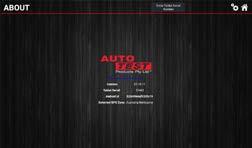
Figure 1: The About screen shows your softwear version number, tablet serial number, android ID, and your GPS location zone.
When should I calibrate my Workshop Pro?
Calibration is required yearly. This can be done yourself through BrakePro app by going to SETTINGS
*IN NSW YOU MUST SEND YOUR WORKSHOP PRO AND PEDAL EFFORT SENSOR TO US FOR YEARLY CALIBRATION.
When do I need to send in my Workshop Pro?
You do not need to*. If you are having issues with the Workshop Pro (i.e. Won’t charge or won’t turn on), you can take the device to your nearest Distributor. Alternatively, call our service line ( 3 8840 3016 ) for advice before sending your unit back.
My unit prompts me to update the BrakePro app but shows an error when it tries to install.
Contact Service Team and they’ll walk you through this issue.

Figure 2: Workshop Pro in position ready for testing. If the unit is moving in the seat, place on the floor of the passenger seat. Supplied velcro will secure in place.
When activating my unit, I get an error such as ‘Address field too long’ or similar.
Please check your address. If the address is very long you may need to abbreviate it. Do not use special characters such as commas or slashes, as these will trigger errors. Just leave a space in their place when possible.
The app is running slowly when sorting out stored tests.
Please clean up tests regularly by transferring them to the computer using the USB cable.
The time on my unit is wrong, how do I fix this?
Change the time to AUTOMATIC if you had changed it manually. If it’s on network time but still incorrect, connect to a network to get the updated time. The time zone may be wrong, so swipe up on the bottom of the screen and press the circle button. Once you’re on the home screen swipe on the middle of the screen to open up the list of apps. Open ‘Settings’ and scroll down to select System Settings. Then select Date & Time. Switch off Automatic Time Zone if it’s on and then set correct Time Zone manually if that is wrong.
My results are in the wrong units, how do I change them?
Open Settings from the Brake Pro app’s main menu and then select Test Results Settings. Choose your desired Units and then press either the house or gears icons to save your choice. You can also change the units for decelaration on the test results screen by pressing on the decelaration readings and choosing from the menu that pops up.
Why am I getting a speed error?
The Workshop Pro is moving relative to the vehicle. This is a common error when the unit is not secured properly to the vehicle. See Figure 2 on previous page. The supplied Velcro will stop your Workshop Pro from moving,when attached to the carpet floor on the passenger side of the vehicle. Never hold in your hand for the test, or between your legs, or on the floor of the driver’s side.
How do I delete a saved result?
To delete individual saved test results, open Database on the main App menu. Hold your finger down on the test you want deleted and it will be highlighted in red. You can then select multiple tests to be deleted. Click the trash can in top right corner to delete the selected tests.